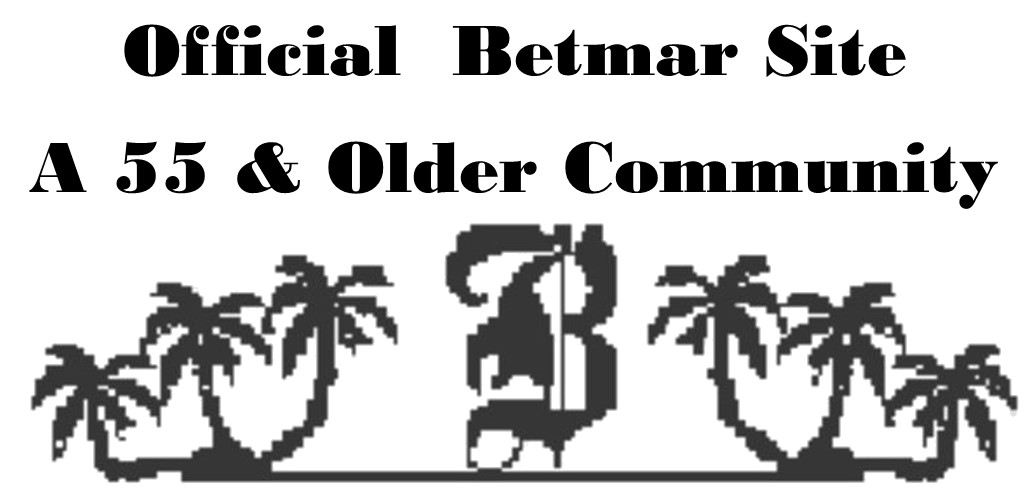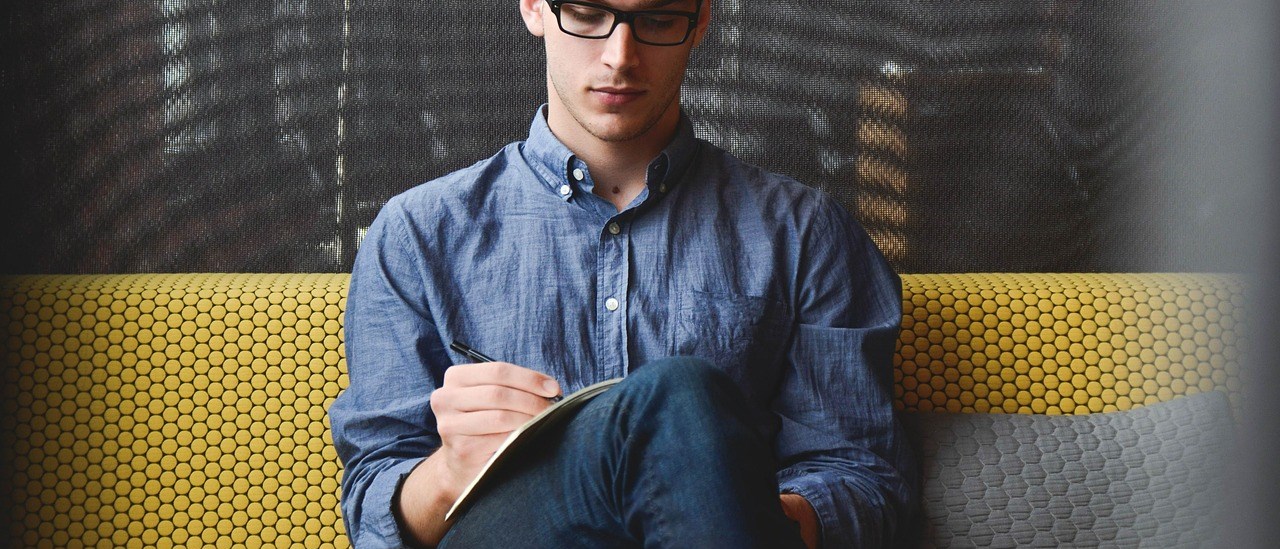Looking for Tips for…… (select one)
Learn about some of the differences between Windows and Mac computers here:
Check out the following PC magazine article describing mobile payment apps.
https://www.pcmag.com/picks/the-best-mobile-payment-apps
….
iPad Battery Problems? Here’s What To Do When It Drains Fast!
Purchases from the App Store using iPhone, iPad or MacBook
CHECK PAYMENT METHOD IN SETTINGS:
Go to settings and look at Apple ID settings (very top selection). If you have an Apple product, you have an Apple ID.
Check Payment and Shipping to verify which credit card is listed. If there are 2 or more, the one on top is the default and will be used for app purchases.
GO TO APP STORE:
Search by typing in search bar or click one of the categories. There are apps that are free, free with in app purchases or you pay to subscribe.
FREE apps will have a button that says “GET”
FREE with in app Purchases will show “in app purchases” under the GET
APPS that cost will have price
NO FREE LUNCH! If the app is truly free, get ready to sit through advertisements. Most won’t let you exit until you’ve watch it. Also beware of adds that entice you to click to purchase the app being advertised.
TIRED OF ADS? Many apps have a free version with ads and a paid version with no ads. If this is the case, often while using the app you’ll be asked repeatedly if you want to upgrade.
YOU WILL ALWAYS BE ASKED TO VERIFY BEFORE YOU PURCHASE. Even if there is no cost, it is called a purchase.
To make sure you understand what you are getting and if there will be any costs, click on the app itself (not the download button) to learn more about the app. Ratings, feedback, developer notes, privacy, associated costs, if any.
Most apps, once downloaded, require you to sign in or establish an account. If you have established an account on the website, for example with Amazon, you simply need to sign in with your existing user ID and password.
WHAT IF YOU PURCHASED AND PAID IN ERROR?
Go to Apple ID settings, click on subscriptions, select the one you don’t want and click cancel subscription.
Tips iPhone and iPad notifications
- View notifications: Gently swipe your finger down from the top center of your device.
- Remove Notifications: Swipe individual notifications to left or click X to clear all. (See 4 below also).
- Identify the source: The icon to the left of the notification tells you where it was generated from. Text notifications show your profile pic or a generic head and shoulders.
- See more: To open or see more, hold your finger on the notification. Once you do this, the notification is deleted. If it is a text message, that message will open so you can read it all and respond. The text notification will be deleted after you open it but the message itself is not deleted from the message app.
- Stop or start notifications: Stop receiving notifications from some apps by going to settings, open notification setting, choose the app and slide the green ALLOW NOTIFICATIONS button to the left. To start notifications tap an app that has the word OFF under it and slide the ALLOW NOTIFICATIONS button to the right (green).
- NOTE: Some apps, such as Amazon, allow you to opt out of notifications right from the notification itself. When you view the notification it will ask if you want to keep receiving them and give you a choice to keep or stop.
- Notifications when device is locked: Open settings and click on Notifications. Tap on Show Previews. Previews are the first few lines of the notification. You can select always to view previews even when iPhone or iPad is locked, When Unlocked to only see previews when phone is unlocked, or Never to never show the preview.
….
ANDROID TIPS
If you have any of these Android apps, uninstall them now
Once downloaded, these fraudulent apps may ask for various permissions to let them secretly monitor users and steal data. These include prompts to continuously run in the background, display on top of other apps, or disable recording notifications. The apps might also replace their original home menu icons with less conspicuous ones to hide.a
Once downloaded, these fraudulent apps may ask for various permissions to let them secretly monitor users and steal data. These include prompts to continuously run in the background, display on top of other apps, or disable recording notifications. The apps might also replace their original home menu icons with less conspicuous ones to hide.
Google removed almost all the affected apps after Dr. Web notified the company, but a few are still on the Play Store. Dr. Web publicly posted the complete list of bad apples (sample below). If you installed any, you should manually search for them, delete them, and then run a virus scan.
- Photo Editor: Retouch & Cutout (de.nineergysh.quickarttwo)
- Photo Editor: Art Filters (gb.painnt.moonlightingnine)
- Photo Editor & Background Eraser (de.photoground.twentysixshot)
- Photo & Exif Editor (de.xnano.photoexifeditornine)
- Photo Editor – Filters Effects (de.hitopgop.sixtyeightgx)
- Emoji Keyboard: Stickers & GIF (gb.crazykey.sevenboard)
- Neon Theme – Android Keyboard (com.androidneonkeyboard.app)
- Fancy Charging (com.fancyanimatedbattery.app)
- FastCleaner: Cashe Cleaner (com.fastcleanercashecleaner.app)
- Call Skins – Caller Themes (com.rockskinthemes.app)
- Funny Caller (com.funnycallercustomtheme.app)
Turn off your Android’s Bluetooth when you are not using it
The nature Bluetooth operates on the factor for devices to discover each other when nearby. Bluetooth sends signals that can be detected by other devices in their range. This discoverability leaves them vulnerable to a malicious attack if a hacker is in the area like in Walmart or other public places. The hacker can manage to connect with your device without your permission by sending a barrage of connection requests that leaves the phone temporarily unusable.
Bluetooth technology can also be used in large retail stores to track shoppers to enhance customer experience. The data can be sold to third-party marketing companies that may use your information without your knowledge.
The FCC suggests to turn off your Bluetooth in public places like the airport, shopping centers, restaurants or on public transportation. You can make your device’s Bluetooth connection undiscoverable by default and only switch it on when ready to pair it with another device. When it is in this mode, only trusted devices that were previously paired will be able to connect.
Make sure your smartphone has the most up-to-date software installed to get the latest security patches.